Introduction :
Want to know how to share your post to your loved ones?
Want to know how to see who shared your post on Instagram?
Well, you have knocked the correct door. After this article, you will have complete clarity on sharing Instagram posts.
How To Share Your Or Someone’s Post On Instagram ?
Step 1- Make sure the account from which the post needs to be shared is public? In a private account, posts can be only shared with those who follow your account.
Step 2- Go on the account in the photos and video section by tapping your profile picture on the bottom left.
Step 3- Click on the desired post to be shared
Step 4- Click on the icon to share the post
Step 5- A window will appear where you can select the accounts you want to share the post along with a search bar and a section to write a message to the user.
Step 6- Click send button and post will be shared in the DM’s.
How to share your or someone’s Story ?
Step 1- Make sure the account from which the story needs to be shared is public?
Ifyou find the Account is private then it can only shared with the users who follow the account.
Step 2- Go on the account in the story section which can be seen by tapping the profile picture
Step 3- If multiple stories are available, go to the desired story you want to share
Step 4- Click on the icon to share the story
Step 5- A window will appear where you can select the accounts you want to share the story along with a search bar and a section to write a message to the user.
Step 6- Click send button and story will be shared in the DM’s.
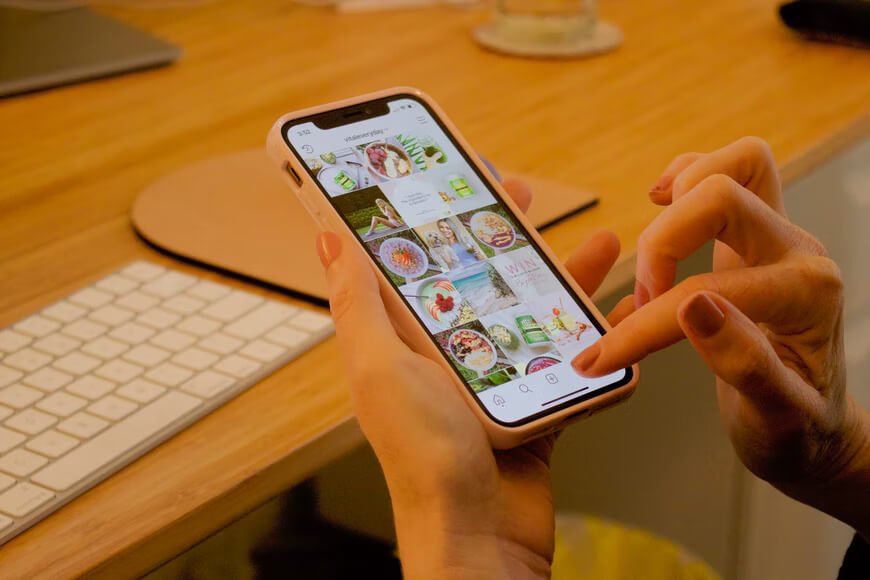
How To See How Many Users Shared Your Story On Instagram?
Step 1- Make sure the account is public and is set into professional account which helps Instagram share insights on your post and stories.
Step 2-
Tap “Profile picture” situated at the bottom right.
This will make your account professional.
Step 3-
Tap “3 lines” situated at the top right side.
Step 4 – Select “Settings”.
Step 5- In “settings”, search for “Account” and scroll at the bottom of accounts where you see an option to make your account professional and give insights on posts and stories.
Step 6- Comeback to your profile and go into your stories.
Step 7- Here, in the insights section, you can review how many times your story was shared and you can get a better idea about the post people liked.
How To See How Many Users Shared Your Post On Instagram?
Step 1- Make sure the account is public and is set into professional account which helps Instagram share insights on your post and stories.
Step 2-
Tap “Profile picture” situated at the bottom right.
This will make your account professional.
Step 3-
Tap “3 lines” situated at the top right side.
Step 4 – Select “Settings”.
Step 5-In settings, search for Account and scroll to the bottom of accounts where you see an option to make your account professional and give insights on posts and stories.
Step 6-Comeback to your profile and go into your posts and videos section and select the desired post.
Step 7-Here in the insights section, you can observe how many times your post was shared and you can also get the number of people that saved the post for future reference.
Conclusion :-
Instagram provides numerous tools to help the creators understand and expand their audience, but only if the account is public to all and is a professional account.
So go ahead, use these tools for the betterment of your account and expand the reach of your account.



